(ON Only) Reviewing the Checklist for Completeness
To assist you in completing medication reviews thoroughly, a new checklist has been added to help remind you of important topics that should have been discussed during the review. This checklist corresponds to the Checklist for Completeness section of the Pharmacist Worksheet Form.
This checklist will only appear when you select the Complete or Pend button. Should the checklist identify something that may have been missed or brushed over, users will have the ability to go back into the review to address the topic, and can then proceed to complete the checklist. Any selections made will be saved until the review is completed.
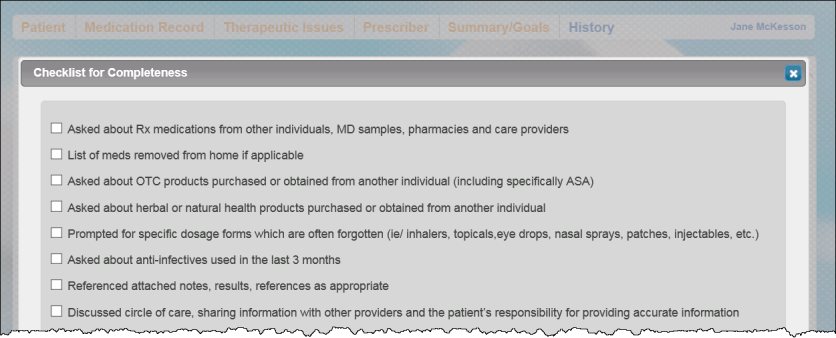
Note: As certain checkboxes are selected, additional fields open up allowing you to enter more information pertaining to that checkbox.
To Review the Checklist for Completeness:
- Upon entering all the necessary information in the appropriate tabs, select the COMPLETE button. The ‘Checklist for Completeness’ window appears.
- Review each item with the patient, clearly identifying and addressing any concerns the patient may have regarding the topic.
- If the topic was thoroughly discussed with the patient, or does not pertain to the patient, select the checkbox.
- If the patient has further questions/concerns about the topic, or you wish to add additional information to the topic, select the Cancel button and update the medication review. Once you are done select the Complete button again.
- Once you have selected all the checkboxes on the list, select the OK button.
- If you are completing the review on a workstation that has an e-Sig pad attached or on an iPad, the completed review appears on the ministry’s standardized medication review form.
- Select the Sign button. The pharmacist will be prompted to sign the completed medication review.
- Select the OK button. The medication review is complete.
- If you are completing the review on a workstation without an e-Sig pad, the Complete button will now display Print.
- Select the Print button. The ‘Printer Options’ window opens.
- Select the printer you wish to print to and select the OK button.
- Sign the form in the Pharmacist Signature field.
- Scan and attach the completed form to the patient’s profile.
- If you are completing the review on a workstation that has an e-Sig pad attached or on an iPad, the completed review appears on the ministry’s standardized medication review form.
Note: A medication review is not complete until the pharmacist conducting the review signs the review at the end. Only once this is done will the review be complete and appear on the patient’s History tab. The Complete button will also be disabled once the review is successfully completed.